Microsoft PowerPoint Course: Level 2
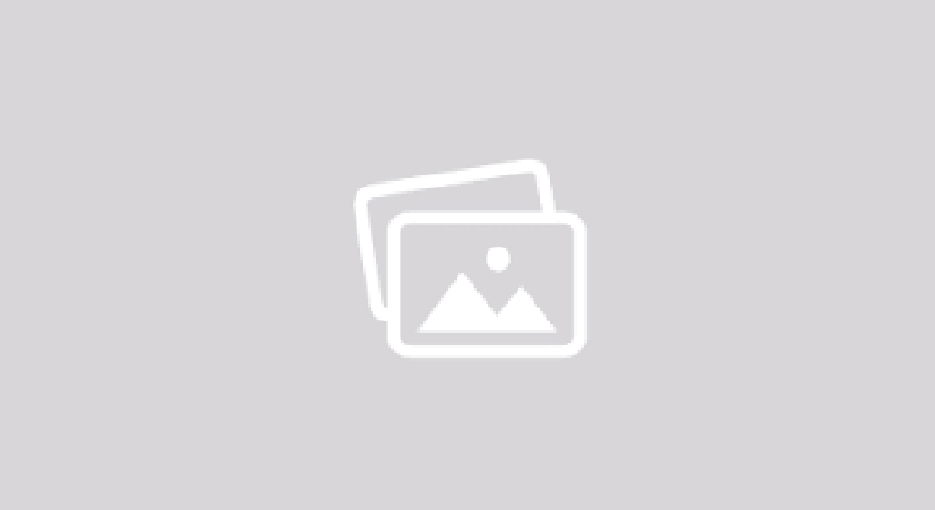
Improve your work skills by learning advanced Microsoft PowerPoint with our comprehensive online Microsoft Office training courses in Sydney!
Microsoft PowerPoint is the go-to presentation software. It is part of the Microsoft Office Suite and is the most common slideshow programme globally. If you would like to learn how to create engaging presentations using Microsoft PowerPoint in Sydney, then this course is for you.
This Microsoft PowerPoint Level 2 course will build upon your knowledge established in our Microsoft PowerPoint Course: Level 1. This course takes you beyond the beginner and into more advanced operations and functions of the program. Microsoft PowerPoint Course: Level 2 is designed for users who wish to extend their understanding and knowledge of the software beyond creating basic presentations. Strengthen your knowledge of the basics and continue to build your PowerPoint skillset with our Microsoft PowerPoint Course: Level 2.
Learning outcomes
By the end of this online Microsoft PowerPoint course, you will have enhanced your career prospects by:
- Create and work effectively with themes
- View and modify slide masters
- Create and use custom templates
- Create and work with tables &charts
- Insert and work with different types of media
- Create animations in a presentation
- Save and share your presentations in other formats
Course content
What will be covered in this online Microsoft PowerPoint course?
Themes
- Understand and apply a theme
- Change the slide background
- Change theme colours and fonts
- Save and apply a customised theme
- Delete a customised theme
Slide Masters
- Understand and view slide masters
- Change the master font, bullets and insert an image
- Apply slide transitions to the slide master
- Create custom slide layouts
- Insert slide numbers
Templates
- Understand and use an existing template
- Create and save a template
- Use and modify a custom template
- Set a custom templates location
Tables
- Insert a table using the Ribbon
- Insert rows and columns and merge and split cells
- Adjust column widths and row heights
- Apply a table style, borders and shading
- Format and align table data
- Resize and position a table
Charts
- Understand and insert a chart using the Ribbon
- Work with pie and column charts and change the chart type of existing charts
- Use quick layouts and chart buttons to change chart elements
- Apply a chart style
- Understand the chart format pane
- View and edit chart data
Insert and Enhance Images
- Understand images and insert pictures from local and online locations
- Work with PowerPoint Designer
- Edit pictures by resizing, moving, rotating and flipping an image
- Insert a screenshot and screen clipping
- Create a photo album
- Enhance images by removing an image background, applying colour corrections and recolouring, apply a picture style and picture effects
- Crop an image
Media and Action Buttons
- Understand and insert videos and audio into a presentation
- Format, edit, optimise and compress media
- Insert actions buttons and run media from action buttons
Animations and Transitions
- Understand and animate text and objects on slides
- Apply multiple animation effects and motion paths to slide objects
- Animate SmartArt diagrams
- Work with the Animation pane to set animation timing
- Use slide transitions
Set Up the Show
- Learn about self-running presentations
- Record timings using rehearse
- Set up a self-running and a speaker-led show
- Create a custom show
- Understand and use Presenter view
Save and Share Presentations
- Package a presentation to preserve links
- Save a presentation in various formats such as a pdf and video
- Send a presentation via email
Work Collaboratively
- Co-author documents
- Save to OneDrive
- Share presentations and open shared presentations
Intended audience
Who is this Microsoft PowerPoint course for?
This course is designed for students looking to upskill and enhance their PowerPoint proficiency. It is specifically suitable for those who have completed our Microsoft PowerPoint Course: Level 1 and have a basic understanding of PowerPoint basics, such as creating a new presentation, inserting new slides, using PowerPoint views, and navigating an existing presentation.
Online Course
This course is now delivered online via Zoom, offering the same high-quality instruction and interactive learning experience as our in-person classes. A Zoom link and instructions will be provided before the course begins.
Course Materials
What You’ll Need for Your Online Class:
- A subscription or free trial of Microsoft PowerPoint.
- Your own laptop or computer capable of running Microsoft PowerPoint.
- HDMI cable and an additional screen for a dual monitor setup (recommended).
Additional Information
This online class is suitable for both Windows and macOS users, as Microsoft PowerPoint functions similarly on both platforms. Make sure your computer meets the system requirements for Microsoft PowerPoint to ensure a smooth experience.
This course has no current classes. Please to be notified of vacancies and similar courses.
Related Courses
Related Products
Course testimonials:
-
Ken said: Denise was a great instructor
-
Alexandra said: Content was really good and I learned a lot of new skills/techniques. The tutor was also fantastic - explained the content really well, paced the content to suit the students, and was happy to answer questions and address additional content at the students request.
-
Sofia said: Denise is a fabulous teacher. I learnt so much in this course and I have used Powerpoint for the last 20 years. I highly suggest that PowerPoint Basics be done prior to PowerPoint Advanced. Both are worth doing.




